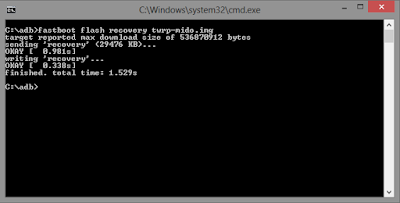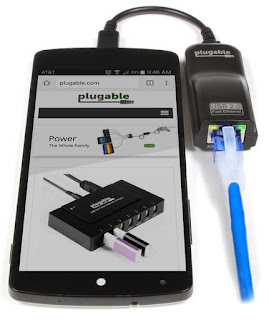IF you love roms and you wanna try porting one then here is a quick guide for porting 64bit roms
NOTE: THIS does not apply to 32bit devices
If anyone finds additional items or wants to complete this guide please feel free to add it in here.
To use this tutorial then you should know how to work around roms and SYSTEM IMGS
Droidtek360 wont be responsible for whatever happens to your device if you use this tutorial
NOTE: ALWAYS REMOVE
RECOVERY-FROM-BOOT.P before you do anything else.
CROSS PORTING GUIDESO THE FILES NEEDED TO REPLACE FROM STOCK TO PORT:
BIN FOLDER MODIFICATION:afm_server
akmd09911
applysig
audiocmdservice_atci
climax
custom_sn
encfs
factory
factory_reset.sh
fusermount
gzip_static
ipod
kpoc_charger
mtkbt
nvram_proximity
seeder
updater
vold
IF SOME OF THE ABOVE FILES ARE ABSENT, DONT WORRY JUST SKIP THEM
FOR ETC FOLDER:take the whole firmware folder from system/etc/
take the whole mddb folder from system/etc/
LIB FOLDER:
lib3a.so
libacdk.so
libbluetoothdrv.so
libbluetooth_mtk.so
libbypass.so
libcam.camadapter.so
libcam.camnode.so
libcam.camshot.so
libcam.client.so
libcam.device1.so
libcam.device3.so
libcam.exif.so
libcam.exif.v3.so
libcam.hal3a.v3.so
libcam.halsensor.so
libcam.iopipe.so
libcam.jni.lomohaljni.so
libcam.metadataprovider.so
libcam.paramsmgr.so
libcam.sdkclient.so
libcam.utils.so
libcam3_app.so
libcam3_hwnode.so
libcam3_hwpipeline.so
libcam3_pipeline.so
libcam3_utils.so
libcamalgo.so
libcamdrv.so
libcameracustom.so
libcamera_client_mtk.so
libcam_hwutils.so
libcam_platform.so
libcustom_nvram.so
libdpframework.so
libfeatureio.so
libfeatureiodrv.so
libhardware_legacy.so
libimageio.so
libimageio_plat_drv.so
libipod.so
libJpgDecPipe.so
libJpgEncPipe.so
liblocSDK5c.so
liblocSDK_2_5OEM.so
libm4u.so
libMA3-wavesfx-Coretex_A9.so
libmhalImageCodec.so
libMiraVision_jni.so
libmtkjpeg.so
libmtk_drvb.so
libnetworklocation.so
libnvram.so
libnvramagentclient.so
libnvram_platform.so
libnvram_sec.so
libshowlogo.so
libtfa9897_interface.so
libvc1dec_sa.ca7.so
libvcodecdrv.so
libvcodec_oal.so
libvcodec_utility.so
libweibosdkcore.so
mtk-ril.so <=
IF U GET BOOT LOOP TRY WITHOUT REPLACING THIS FILEmtk-rilmd2.so <=
IF U GET BOOT LOOP TRY WITHOUT REPLACING THIS FILEAnd this subfolder with these libs:
drm\libfwdlockengine.so
egl\egl.cfg
egl\libGLES_mali.so
hw\audio.primary.mt6752.so
hw\audio_policy.default.so
hw\bluetooth.default.so
hw\camera.mt6752.so
hw\gps.default.so
hw\gralloc.mt6752.so
hw\hwcomposer.mt6752.so
hw\lenovopower.default.so
hw\lights.default.so
hw\sensors.mt6752.so
soundfx\libdownmix.so
soundfx\libmaxxeffect-cembedded.so
LIB64 Folder:
lib3a.so
libacdk.so
libbluetoothdrv.so
libbluetooth_mtk.so
libcam.camadapter.so
libcam.camnode.so
libcam.camshot.so
libcam.client.so
libcam.device1.so
libcam.device3.so
libcam.exif.so
libcam.exif.v3.so
libcam.hal3a.v3.so
libcam.halsensor.so
libcam.iopipe.so
libcam.jni.lomohaljni.so
libcam.metadata.so
libcam.metadataprovider.so
libcam.paramsmgr.so
libcam.sdkclient.so
libcam.utils.sensorlistener.so
libcam.utils.so
libcam1_utils.so
libcam3_app.so
libcam3_hwnode.so
libcam3_hwpipeline.so
libcam3_pipeline.so
libcam3_utils.so
libcamalgo.so
libcamdrv.so
libcameracustom.so
libcamera_client_mtk.so
libcamera_metadata.so
libcam_hwutils.so
libcam_mmp.so
libcam_platform.so
libcam_utils.so
libcustom_nvram.so
libdpframework.so
libfeatureio.so
libfeatureiodrv.so
libhardware_legacy.so
libimageio.so
libimageio_plat_drv.so
libJpgDecPipe.so
libJpgEncPipe.so
libm4u.so
libmhalImageCodec.so
libMiraVision_jni.so
libmtkjpeg.so
libmtk_drvb.so
libnvram.so
libnvramagentclient.so
libnvram_platform.so
libnvram_sec.so
libtfa9897_interface.so
libvcodecdrv.so
libvcodec_utility.so
And this subfolder with these libs:
drm\libfwdlockengine.so
egl\libGLES_mali.so
hw\audio.primary.mt6752.so
hw\audio_policy.default.so
hw\camera.mt6752.so
hw\gps.default.so
hw\gralloc.mt6752.so
hw\hwcomposer.mt6752.so
hw\lenovopower.default.so
hw\lights.default.so
hw\mmsdk.default.so
hw\sensors.mt6752.so
soundfx\libdownmix.so
VENDOR FOLDER:system\vendor\etc\audio_effects.conf
system\vendor\etc\default.mps
FOR DIFFERENT CHIPSET (i.e. 6795 to 6752)
Proceed as above THEN
open build.prop
EDIT THESE LINES
ro.mediatek.platform=MT6795 to MT6752
mediatek.wlan.chip=MT6630to CONSYS_MT6752
mediatek.wlan.module.postfix=_mt6630to _consys_mt6752
FOR BOOT IMGUnpack both stock and port boots from CarlivImageKitchen Tool
Now
In port boot.img
replace the boot.img-kernel with stock's
and in ramdisk folder copy the following from stock
fstab.mt6752
init.mt6752.rc
init.mt6752.usb.rc
AND DELETE THOSE with mt6795 and mt6595 words.
REPACK THE KERNEL
COPY NEW BOOT IMG TO PORT ROM FOLDER
ZIP AND FLASH YOUR ROM
If u get WIFI AND BLUETOOTH NOT SWITCHING ON OR BATTERY PERCENTAGE WRONG THEN REPLACE init.project.rc
NOW FOR SAME CHIPSET PORTING i.e [ MT6580 > MT6580 ]Just replace
etc/firmware
etc/mddb
and from
LIB,
LIB64 and
HW folder replace all libs named like this
camera.mt6752.soand replace
audio_policy.default.so from
HW folder
from lib and lib64replace
libcameracustom.so
libaudiocomponentengine.so
libaudiocustparam.so
libnvram.so
libnvramagentclient.so
libnvram_platform.so
libnvram_sec.so
libcustom_nvram.so
Modify your boot img, build prop[if necessary]
zip your rom and flash
Credits:
XDA